In this guide, you will learn how To Uninstall DivX windows 7 step by step and we are starting right now. Please stick around till the end because we got some amazing bonuses for you at the end of this guide you won’t want to miss out on.
Uninstalling Divx using the Control Panel
When uninstalling any DivX Software or file simply head over to the “Type here to search ” feature on Windows or PC. This will work for all updated Windows versions even the latest Windows 11 as per the time of writing this.
Search for the Settings and then Control Panel.
Once you are here you will click on add/remove Programs, then choose the DivX Setup file.
Double click on it or right click then it should reveal the uninstall feature just besides the program. click on it and then accept the program to make changes to your PC.
This will uninstall the Divx setup program and all related files.
In some instances, you may be asked for a password by Divx but this doesn’t matter if you have never created an account with them before it will still uninstall the program for you. It is that easy.
However, if you had a previous account with them simply follow the password opt-out instructions by entering your credentials similar to those you use to signing and you should be able to uninstall it as well.
Recommended: How to uninstall WOW classic
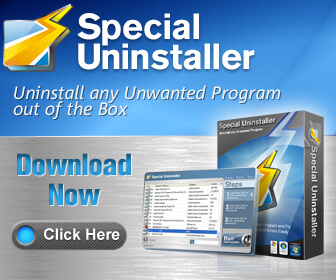
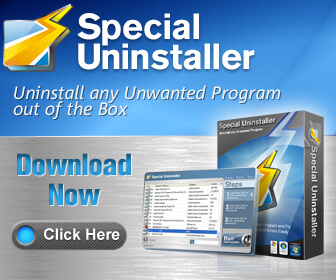
Uninstalling DivX using the DivXSetup.exe
For this alternative, simply head over to your PC file explorer and search for Documents or Downloads depending on where you have the application stored.
You can also open up a new tab on your PC and search for this simple snippet.
“C:\Documents and Settings\All Users\program data\Divx“
Open the DivX setup file that may appear as an exe format.
Attempt to start the reinstallation by running the intial DivXSetup.exe file.
Here you may be asked if you wish to uninstall DivX and an uninstallation window should appear. Go ahead and uninstall it. That is another way t go but if you don’t like that then try the next one.
Recommended: How to Uninstall OBS
Reinstall DivX Setup to Uninstall.
If for some reason you can’t find the installation files of DivX, you can search for them in File explorer using the This PC feature or folder.
This may however take awhile and the system may come up with unrelated files which can be frustrating as well.
In some cases, you can have the opportunity by the installer to repair or uninstall the program as well. So this may be your last option if you can’t uninstall the files using the control panel and the uninstall.exe files. If you still can’t see the repair pop-up browser then this next option should do the entire trick for you easily.
Uninstalling the Divx Program Using an Uninstaller.
The uninstallers are never wrong and can’t miss a file, folder or even related exe documents.
Completely remove any software installed
Easily and Fully uninstall the unwanted program the standard Windows Add/Remove apple can’t.
Its easy to use no complicated tutorials needed.
Safely clean out the registry leftovers
The force uninstaller wizard has the ability to analyzed and detected the leftover registry entries of programs that are already uninstalled. This powerful feature allows you to remove the hidden leftovers and uninstall remnants of programs!
The best part about using the uninstaller recommended here is that you can get it free, takes less MBs on your PC, and if you like to get more of its awesome work you can upgrade. It can even get specific if you wish to uninstall a specific file or folder.
This is awesome as we may never know which files are similar to which folder or program but this uninstaller will hunt for them and get rid of them easily.


How to Uninstall DivX on MacOS?
When uninstalling DivX on a Mac operating system be it old or latest the process is the same and similar to the uninstallationof apps on the MacOS operating system.
Here is how you do it simple and easy without any complicated tutorials.
- Open up your Mac computer and look for the DivX application or shortcut installed on your desktop. You can also search for it if you can’t seem to find it.
- Once you see the app double click on it so that we can be able to uninstall it.
- By double-clicking on it you will be asked if you wish to get rid of the app by uninstalling it. Click the delete button and you should stop here but continue to the trash can to completely get rid of it.
- In the Trash can it should be the top latest and available application at the top of the trash can. Get rid of it completely and delete it. ( similar to the recycle bin on a Windows Pc ) A simple right-click should get rid of all the data and files related to DivX
By now you should be able to uninstall any application on Mac operating systems simple and easy. If you love our content please be sure to subscribe to my official personal Youtube Channel where I teach practical skills of making money online easily.
With the Mac method, you don’t need an uninstaller because it may seem simple but in some cases, some programs may have many scattered files and this is where the uninstaller helps you. So you should consider it if you wish to. Good luck!
Yu can clearly see that uninstalling an application on a Mac is far simpler than in some Windows systems. This is because Windows are often updating their systems and the tutorials are relevant for a short period of time.
Conclusion
There are so many other methods you can use to uninstall programs such as registry methods but this is not recommended because you may interfere with system files and your computer may start crashing or even inject a wrong piece of code that may cause malware to your PC.
If you have any piece of Malware on PC you can simply check using the Windows security App on your PC. Some antiviruses may cost money and space on your PC which is why you should never interfere with the registries on your PC if you don’t know what you are doing.
These Methods here are the safest, easiest and 9 times out of 10 will get rid of any unwanted program on your PC.
Recommended: How to Uninstall Reshade
Thanks for the support and please subscribe to my official Youtube Channel Here for more daily Uploads.

